I moved from windows 7 and use ubuntu instead extensively. I missed one of my windows software, MyPhoneExplorer. I used to use the software to save my contacts, messages and files (photos and videos) from my android phone.
Installing the software on linux OS is very tricky. The software can’t be installed directly and I used PlayOnLinux software to install it on my ubuntu 12.04.
First, I installed PlayOnLinux 4.0.14 then MyPhoneExplorer 1.8.5 with the help of this forum. After facing many confusion and problem, at last I can install the software. It run well until I found a problem that I can’t download (or save) my files in android phone to my laptop. I asked for help in the MyPhoneExplorer forum. After many days trying, I gave up and back to windows to download the files from my android phone. I didnt use the software for more than two months (the developer replied my message a month after my post but I didnt notice it because I rare to open the forum).
I did some activities and took many pictures. I want to save it in my laptop so I tried to use the software again on my ubuntu. The same problem occur. I found on MyPhoneExplorer website, there is a new version, 1.8.16. I want to give it a try and hope the problem resolved on the new version. So I downloaded the 1.8.16 version.
I used PlayOnLinux to reinstall the new version. Here are the steps.
- Open PlayOnLinux software and click ‘Install’ button.
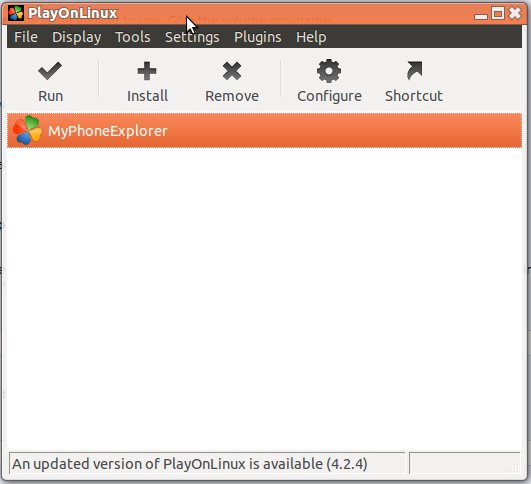
- Click ‘Install a non-listed program’ link on the bottom.
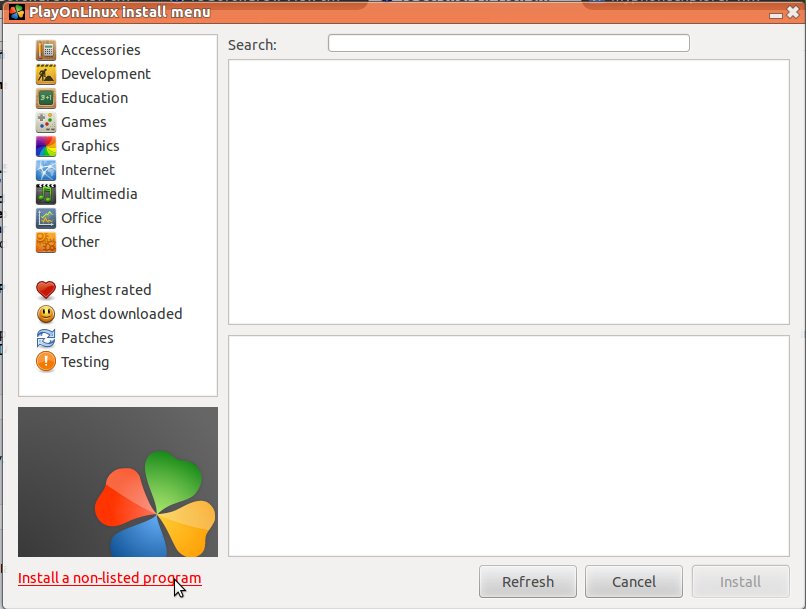
- On ‘Manual Installation’ form, click ‘Next’.
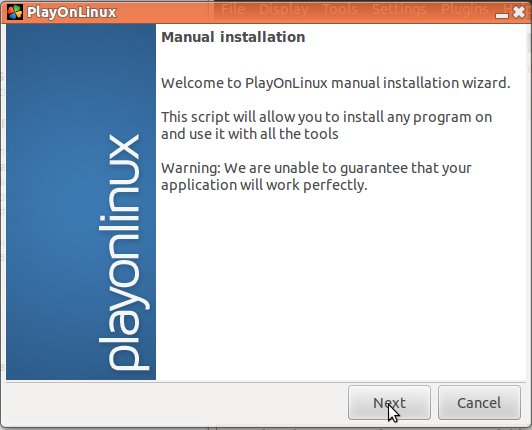
- Choose ‘Edit or update an existing application’ and Click ‘Next’.
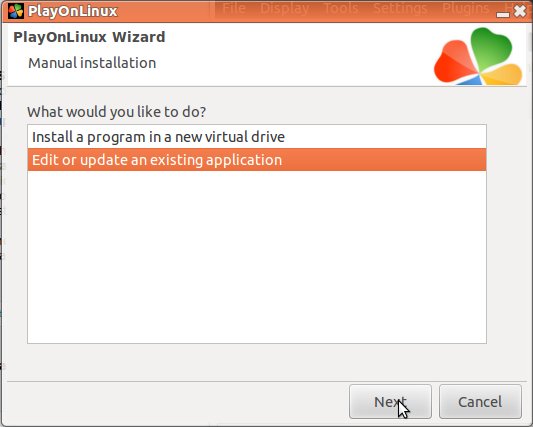
- Choose the old MyPhoneExplorer version and tick ‘Show virtual drives’. Click ‘Next’.
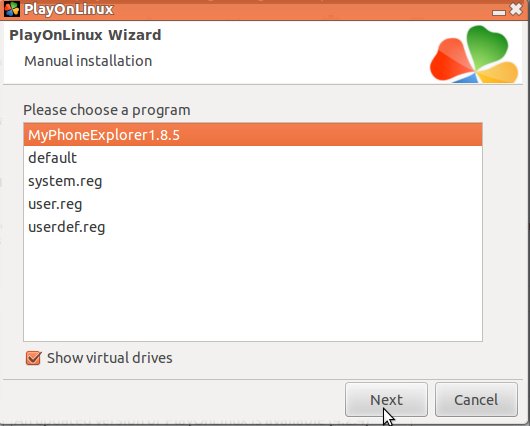
- Tick ‘Install some libraries’ and click ‘Next’.
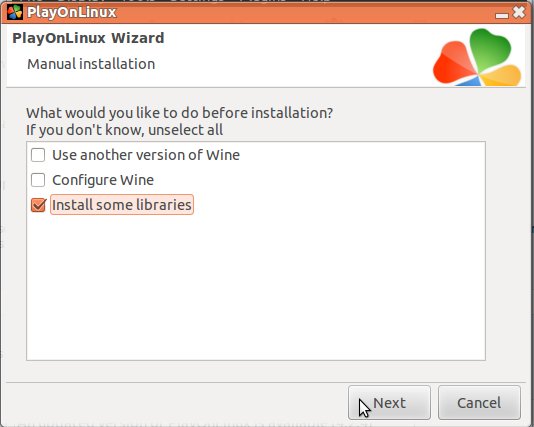
- Find and tick ‘POL_install_vbrun6’ and click ‘Next’.
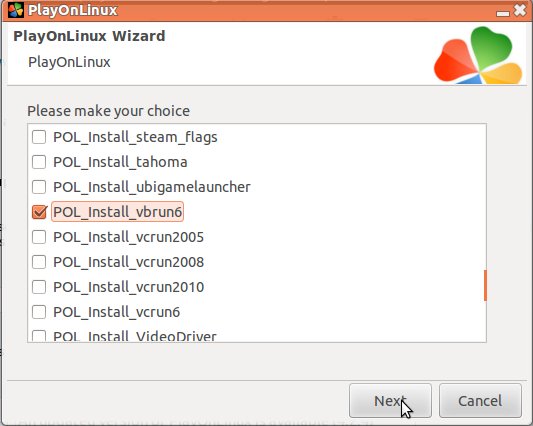
- Click ‘Browse’ button and find the setup file that you downloaded.
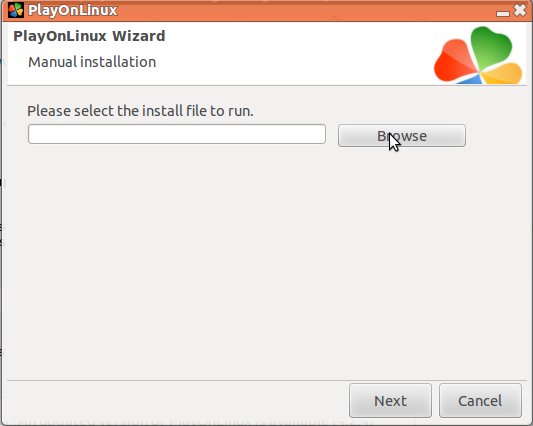
- Select the setup file ‘MyPhoneExplorer_Setup_1.8.6.exe’ and click ‘Open’.
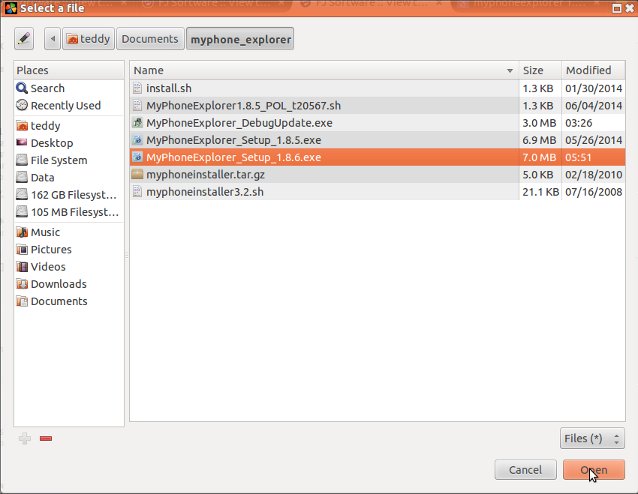
- Click ‘Next’ to proceed.
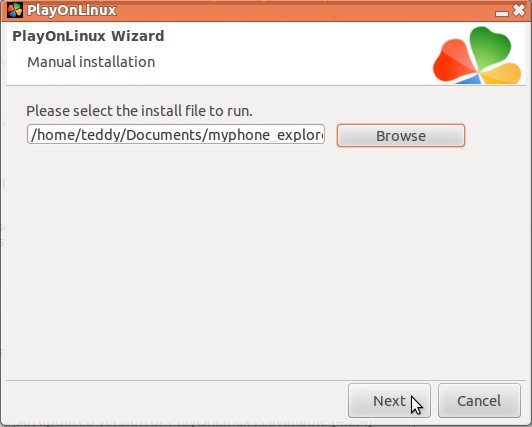
- Wait for some time while the application is installing.
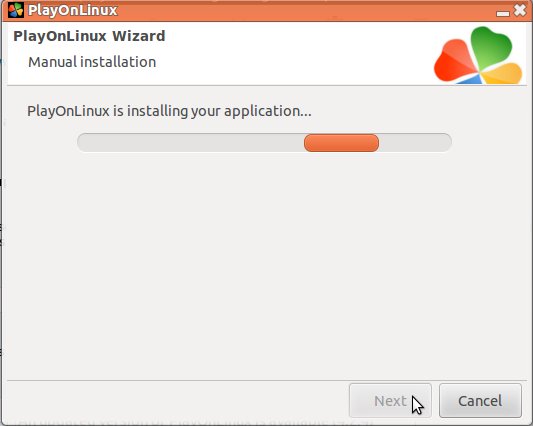
- The setup form will be displayed and just click ‘I Agree’.
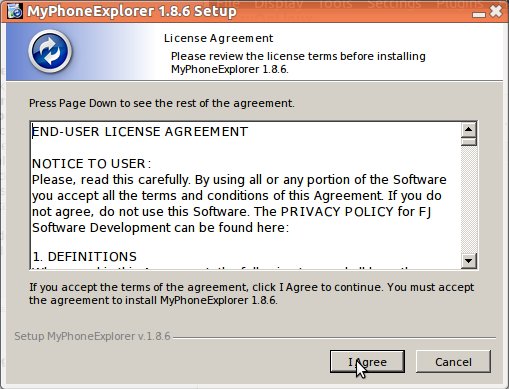
- On the setup option form, leave the ‘Portable Installation’ unticked and click ‘Next’.
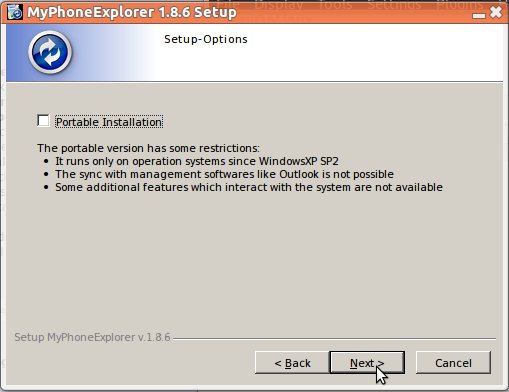
- Leave the installation location default.
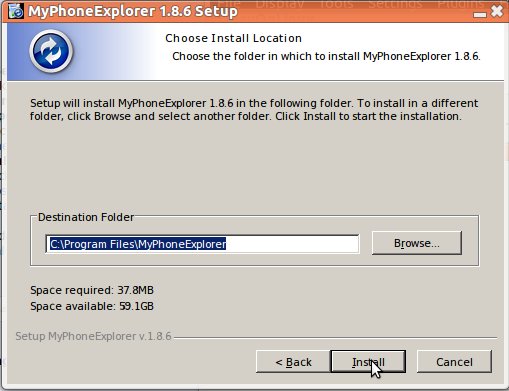
- On the next form, will be displayed the software licence. Just click ‘Agree’. At this point, nothing happened although we press the ‘Agree’ button many times.
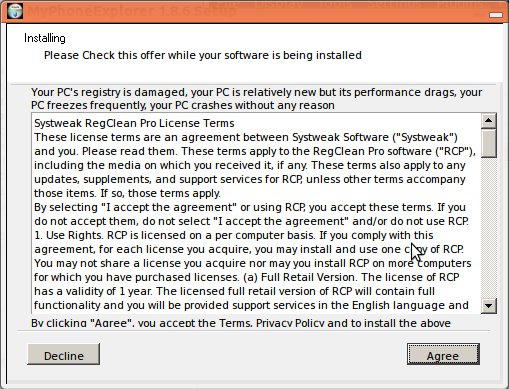
- We can open the System Monitor application to view the running process. Go find ‘Install Manager’ and kill the process by click the process then click the ‘End Process’ button (We can also use the linux terminal for the same process).
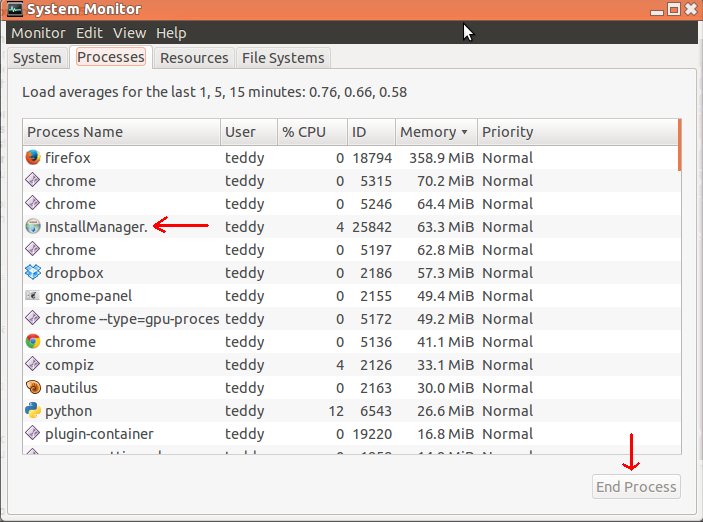
- Now, the installation is running.
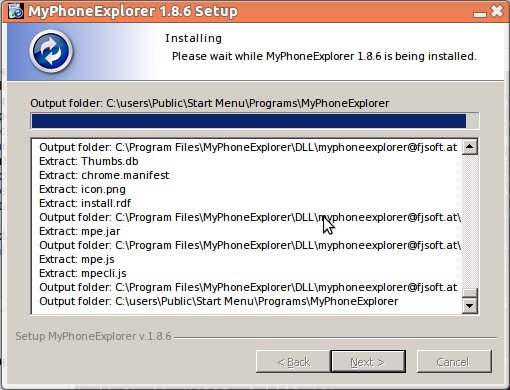
- When the installation completed, just click ‘Finish’.
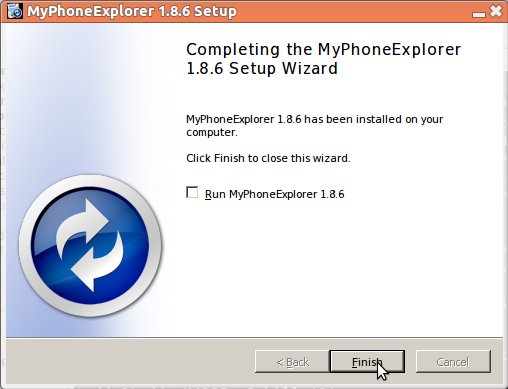
- Now you can close PlayOnLinux application and re-open it. then select the MyPhoneExplorer application from the list and click ‘Run’ (you also can do this by right-clicking the application and select ‘Run’).
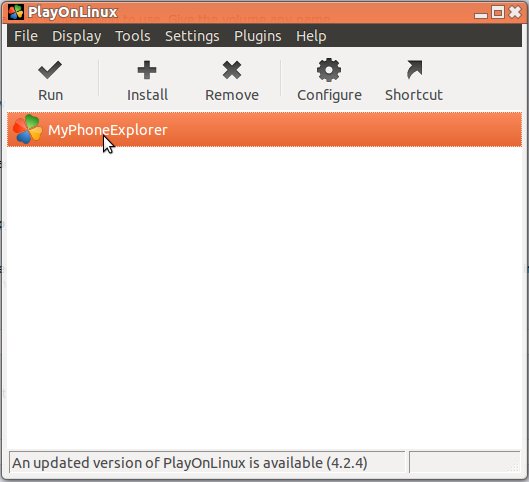
- The MyPhoneExplorer will be running. You can connect your android phone with the laptop, You also can display the software version.
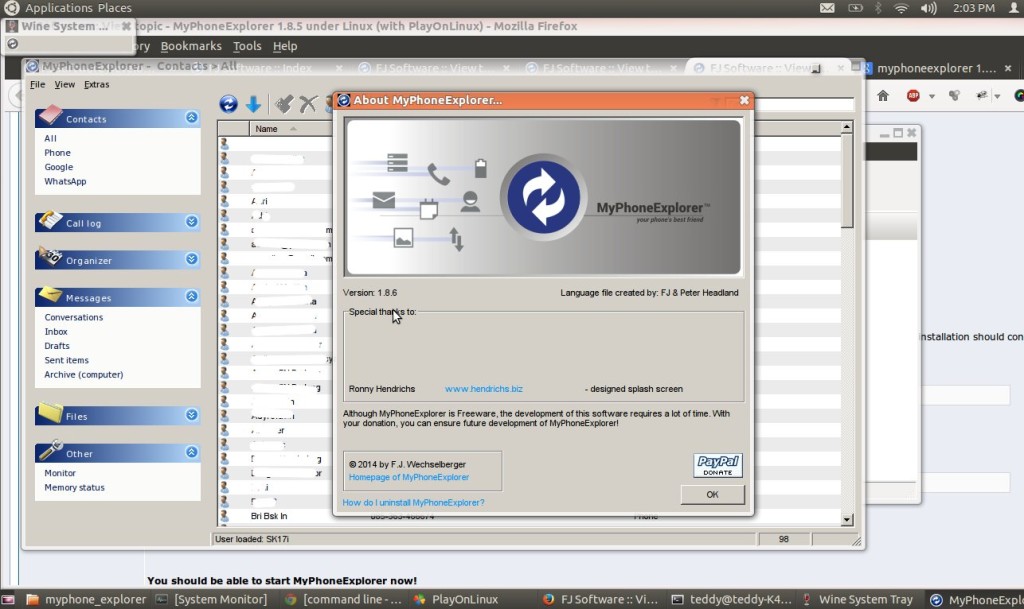
- This software has a feature that can check the MyPhoneExplorer app on the android phone. It’ll display a warning when the new app is coming so we can update the app.
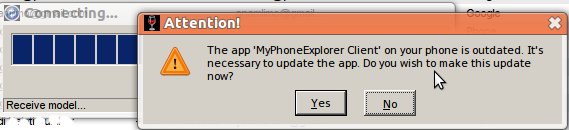 In the beginning, I ignored this warning and the software still functioning properly. But when I tried to reopen the software, it can’t connect to the android phone. it showed this error.
In the beginning, I ignored this warning and the software still functioning properly. But when I tried to reopen the software, it can’t connect to the android phone. it showed this error.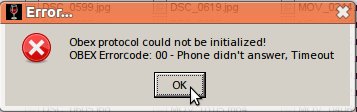 After updating the app from google, the software run smoothly. this error has gone and I can save my files from the phone to the laptop.
After updating the app from google, the software run smoothly. this error has gone and I can save my files from the phone to the laptop.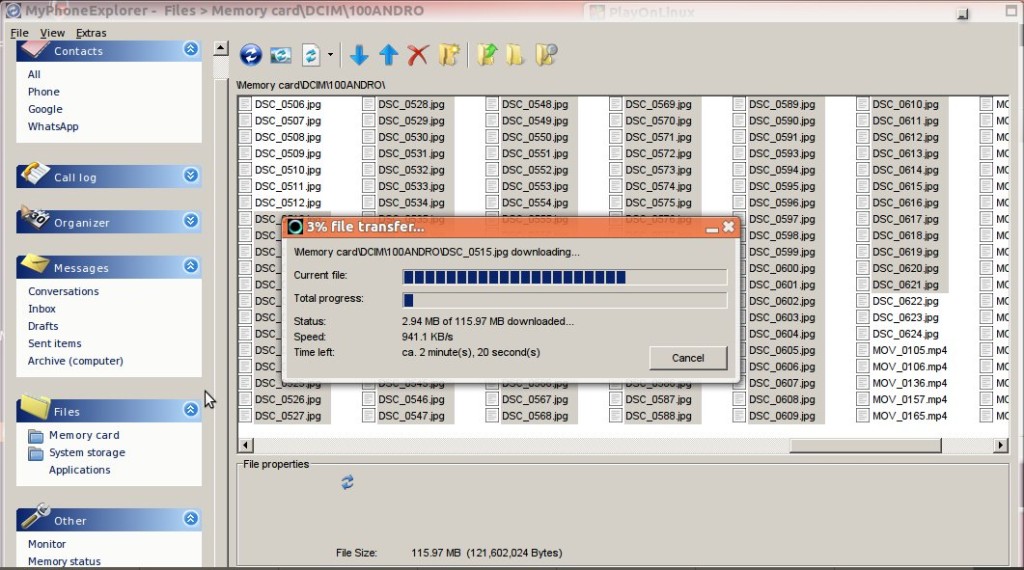
![]()